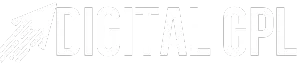CSS Buttons
CSS buttons are fundamental components in web design, playing a crucial role in user interactions. They range from simple, functional designs to elaborate, visually appealing styles that enhance the user experience. Understanding how to create and customize CSS buttons is essential for building intuitive and engaging websites.

CSS Button Hover Effects
Adding hover effects to buttons creates a dynamic experience for users. These effects can include color changes, scale transformations, or shadow enhancements when a user hovers over a button. For example:
button {
background-color: #007BFF;
color: white;
padding: 10px 20px;
border: none;
transition: 0.3s;
}
button:hover {
background-color: #0056b3;
transform: scale(1.1);
}
CSS Submit Buttons
Submit buttons are a crucial element in forms. Styling them with CSS ensures they stand out and encourage user interaction. A simple, attractive submit button might look like this:
input[type="submit"] {
background-color: #28a745;
color: white;
border: none;
padding: 10px 15px;
cursor: pointer;
border-radius: 5px;
}
input[type="submit"]:hover {
background-color: #218838;
}
CSS Gradient Buttons
Gradient buttons add a vibrant, modern touch to web designs. CSS gradients allow for smooth transitions between colors, creating visually appealing effects:
button {
background: linear-gradient(45deg, #ff6f61, #d63384);
color: white;
padding: 10px 20px;
border: none;
border-radius: 5px;
transition: 0.3s;
}
button:hover {
opacity: 0.8;
}
CSS Flat Buttons
Flat buttons provide a minimalist, sleek design often used in modern web interfaces. They focus on functionality and simplicity:
button {
background-color: transparent;
color: #007BFF;
padding: 10px 20px;
border: 2px solid #007BFF;
border-radius: 3px;
transition: 0.3s;
}
button:hover {
background-color: #007BFF;
color: white;
}
CSS Close Buttons
Close buttons are commonly used in modals and alerts. Styling these buttons ensures clarity and functionality:
.close {
background-color: transparent;
color: #000;
font-size: 20px;
border: none;
cursor: pointer;
}
.close:hover {
color: red;
}
CSS Download Buttons
Download buttons can be styled to indicate action and importance. Adding an icon enhances their usability:
button {
background-color: #007BFF;
color: white;
padding: 10px 20px;
border: none;
border-radius: 5px;
display: flex;
align-items: center;
}
button:hover {
background-color: #0056b3;
}
button i {
margin-right: 8px;
}
CSS Play/Pause Buttons
Play and pause buttons are essential for media controls. Styling these buttons ensures they are intuitive:
button {
background-color: #333;
color: white;
padding: 10px;
border: none;
border-radius: 50%;
font-size: 20px;
cursor: pointer;
}
button:hover {
background-color: #555;
}
CSS Button Click Effects
Adding click effects makes interactions more engaging. Common effects include shrinking the button or adding a ripple effect:
button {
background-color: #007BFF;
color: white;
padding: 10px 20px;
border: none;
transition: 0.1s;
}
button:active {
transform: scale(0.95);
}
CSS Button Libraries
CSS button libraries simplify the process of creating beautiful buttons. Popular libraries include:
- Bootstrap: Predefined styles for buttons and other UI components.
<button class="btn btn-primary">Primary</button> - Tailwind CSS: Utility-first framework for creating custom buttons.
<button class="bg-blue-500 text-white py-2 px-4 rounded">Button</button> - Materialize: Provides material design button styles.
<button class="btn waves-effect waves-light">Material Button</button>